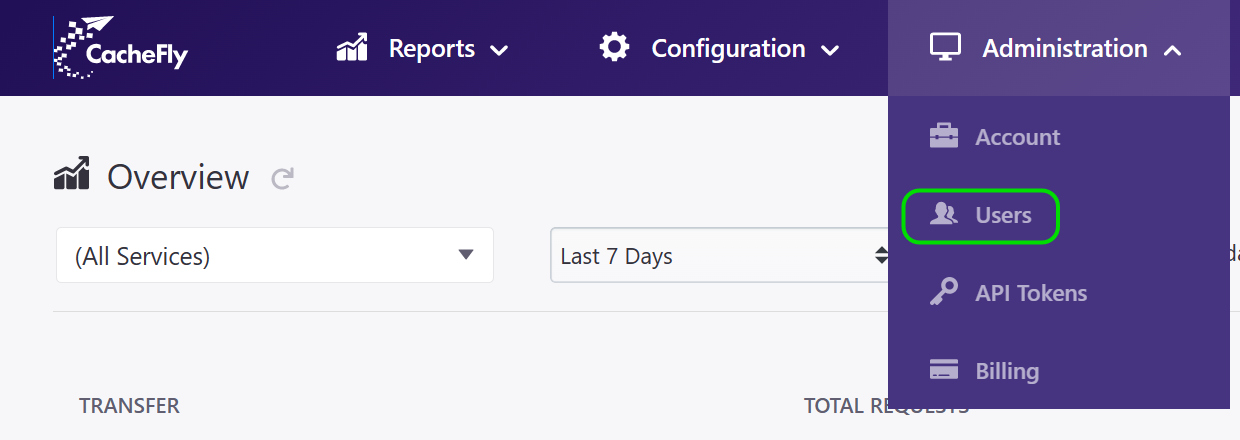
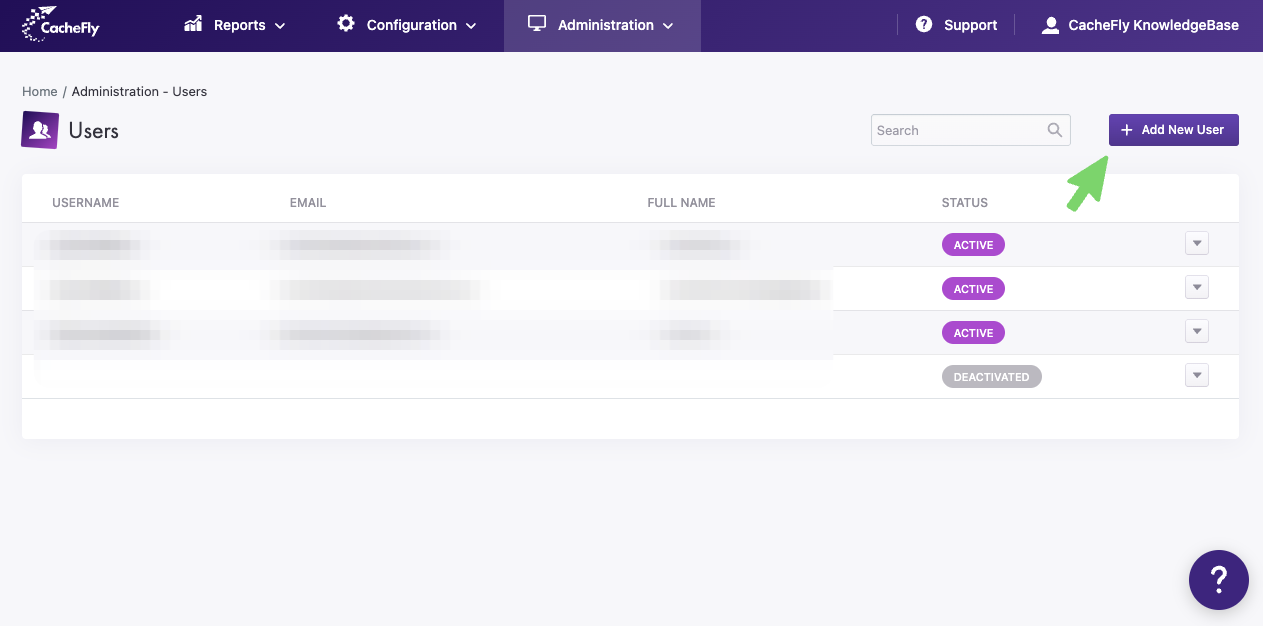
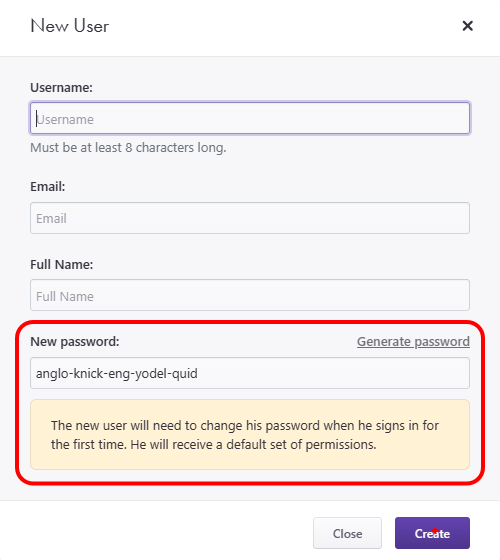
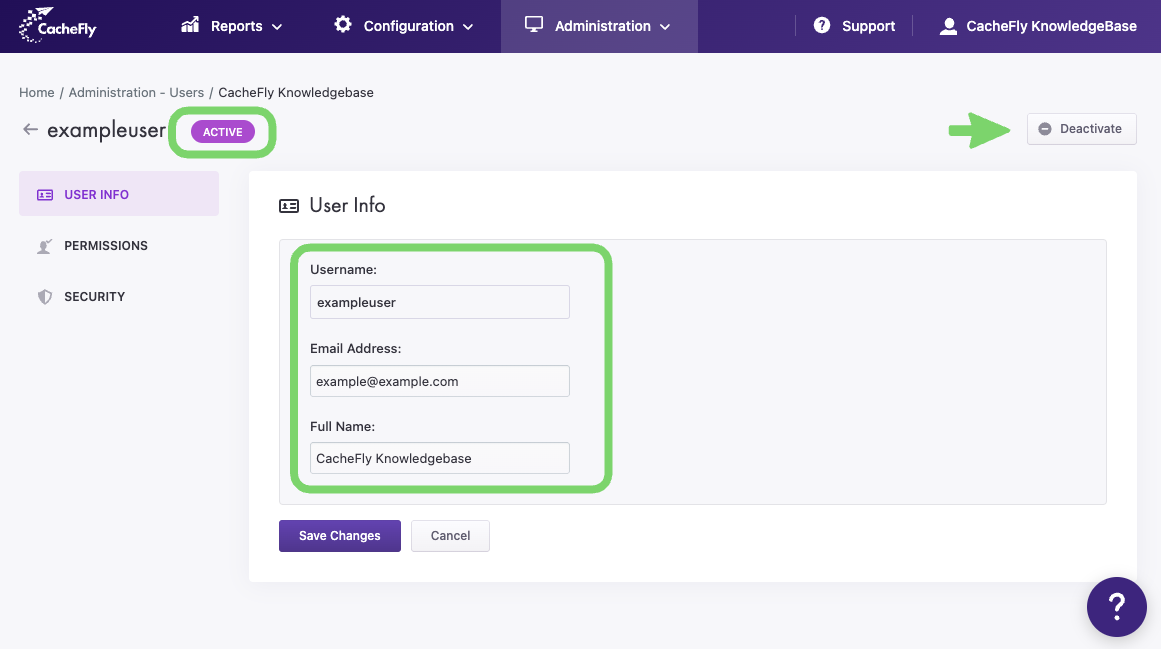
Adding a New User
You can create new users in your CacheFly account and give each user specific permissions for accessing services and viewing or managing other users, origins, and more.
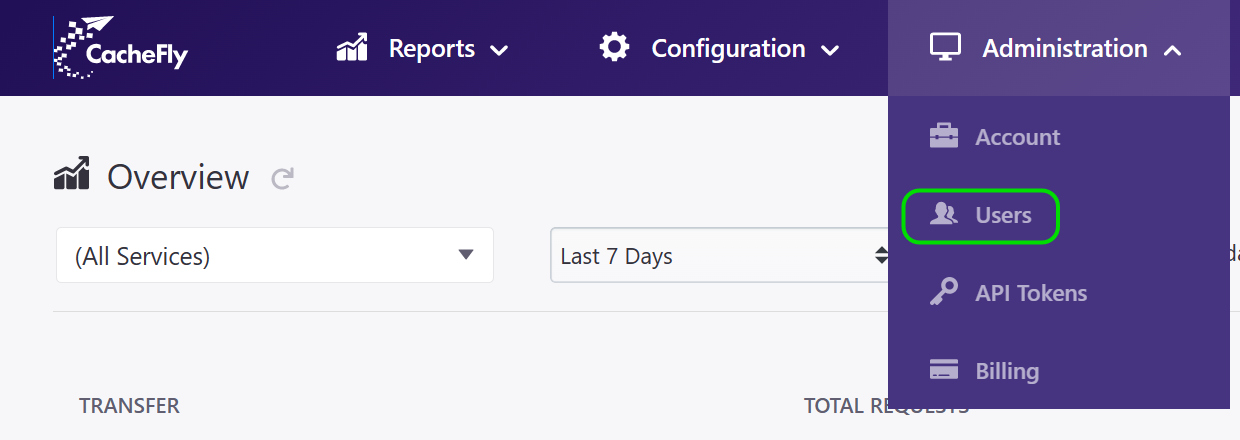
Where to Add New Users
To add a new user:
Log in to the CacheFly portal
Navigate to the Administration top-level menu
Click on the Users menu item.
A list of existing users appears.
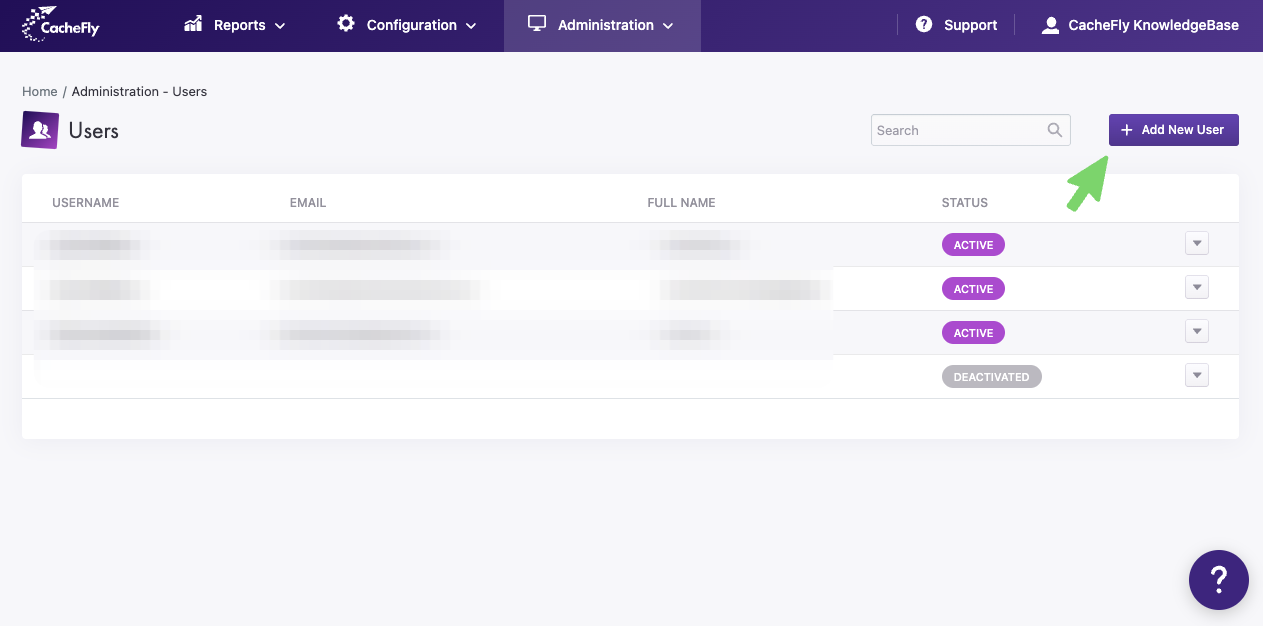
How to Add a New User
The list of existing users (Administration > Users) displays the USERNAME, and the associated EMAIL address, FULL NAME, and STATUS for each user.
To add a new user, click on the + Add New User button at the top right of the screen.
A popup window appears with fields to enter the user's details.
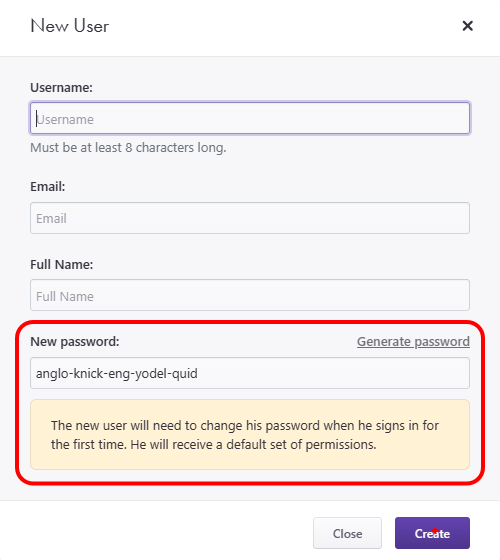
Entering New User Details
In the popup window, enter the user's Username, Email, Full Name, and New password.
After you have entered the information, click on the Create button:
The popup window then disappears and a screen shows the new user information (but not the password)
A confirmatory User created with success message is also displayed at the top right.
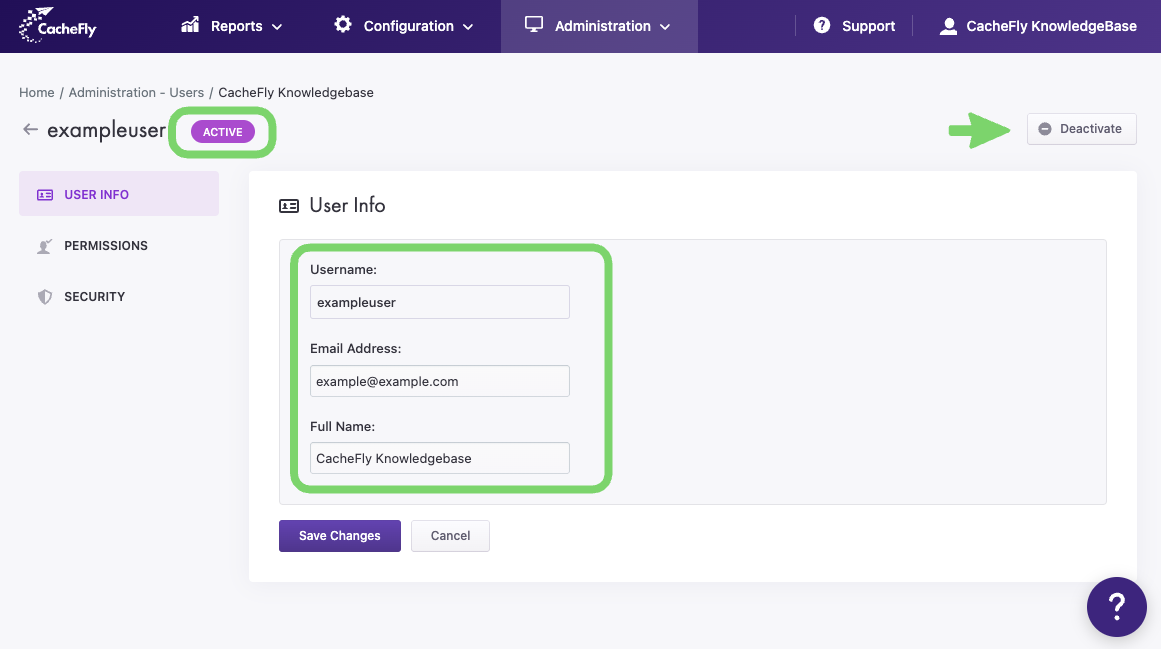
Editing User Details and Status
When you create a new user (Administration > Users), you can edit user details for the Email Address and Full Name (but not the Username), either at the time of creation or later.
You can also change the status of the user, either at the time of creation or later.
By default, the status of a new user is ACTIVE. This means that the user can log in to the CacheFly Portal with the Username and password that have just been defined.
