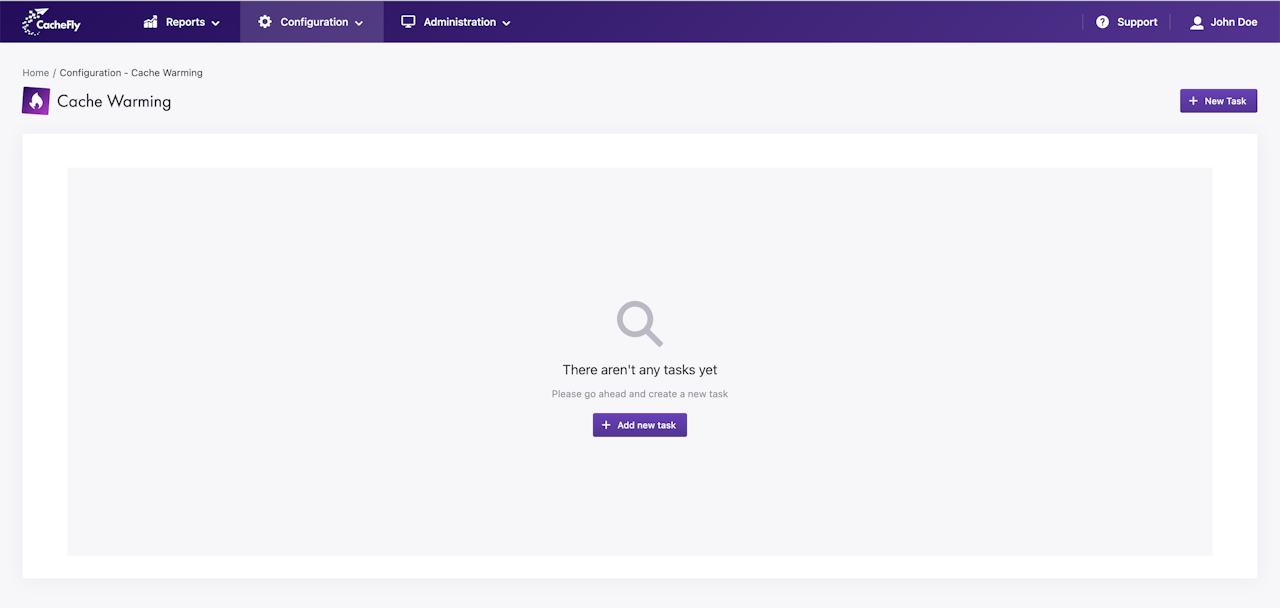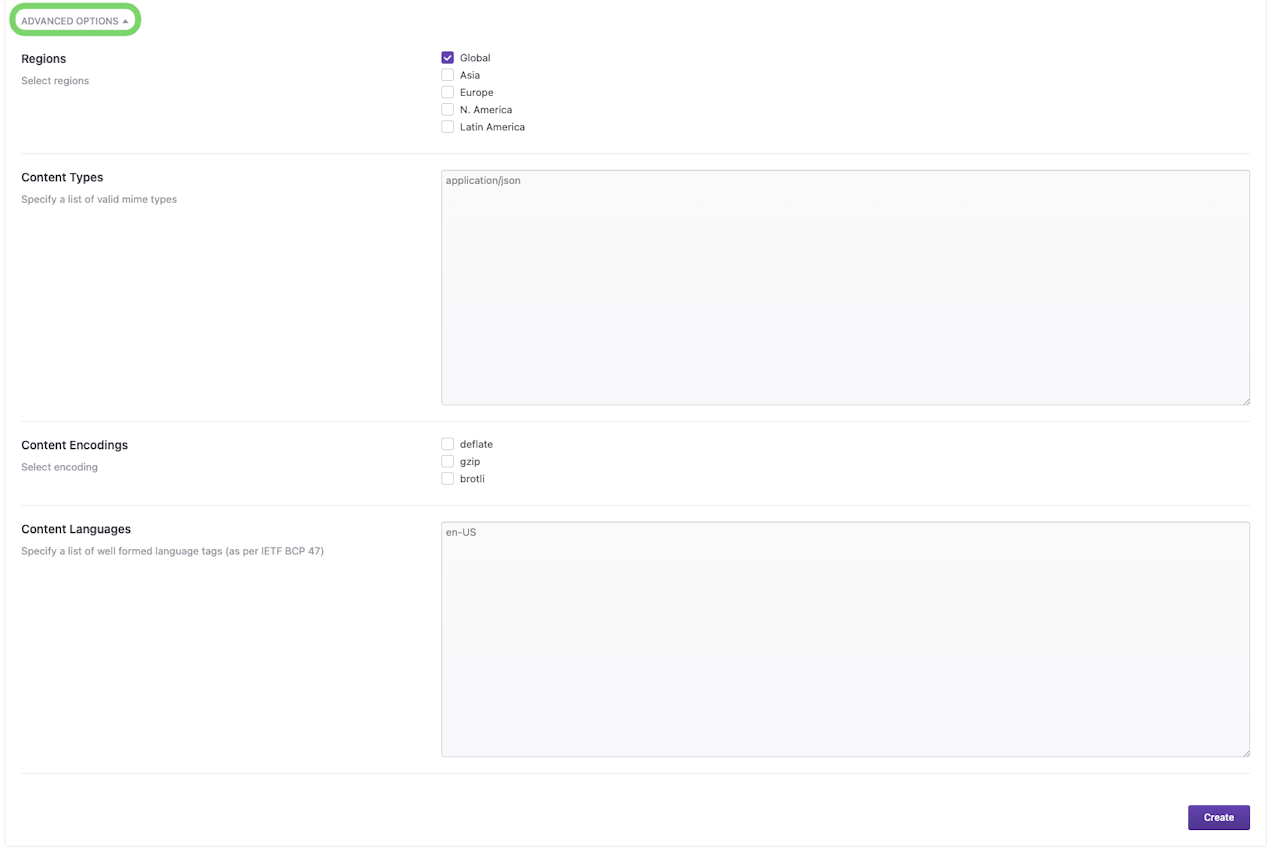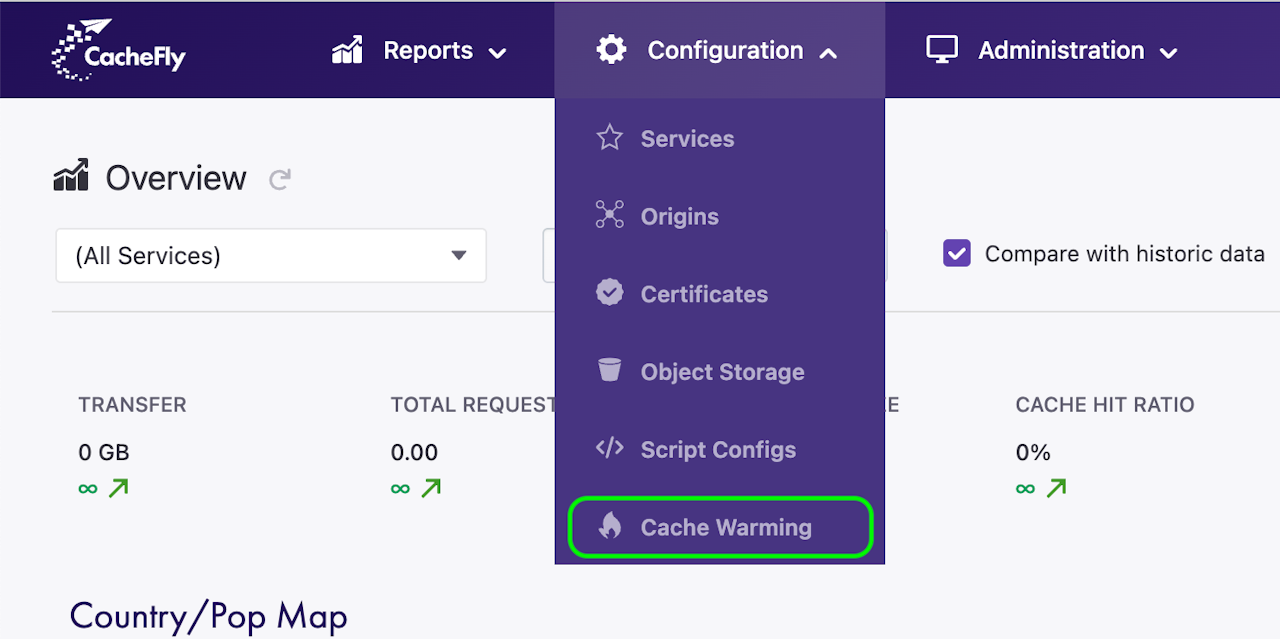
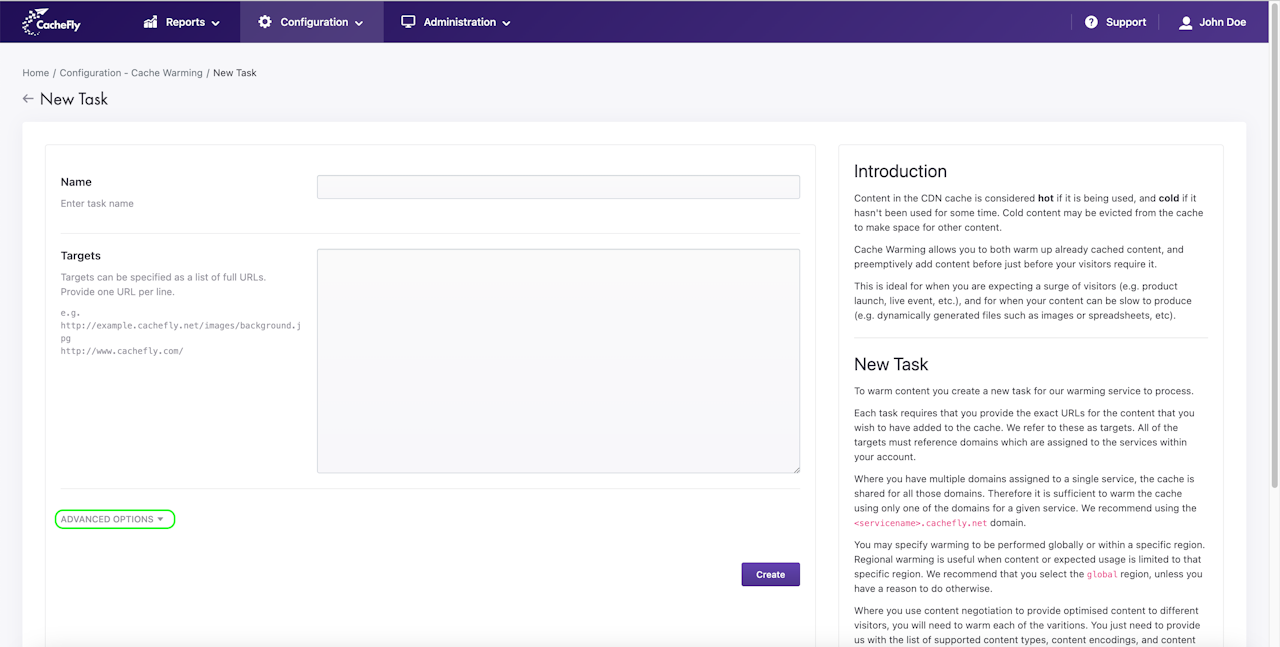
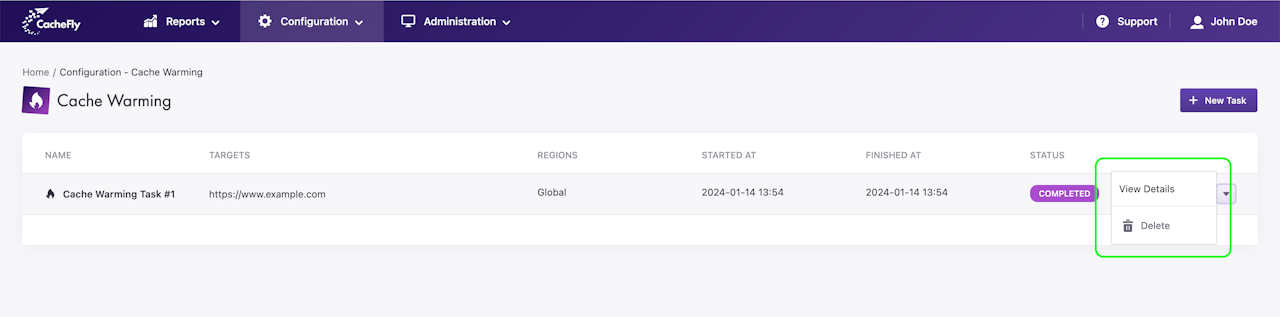
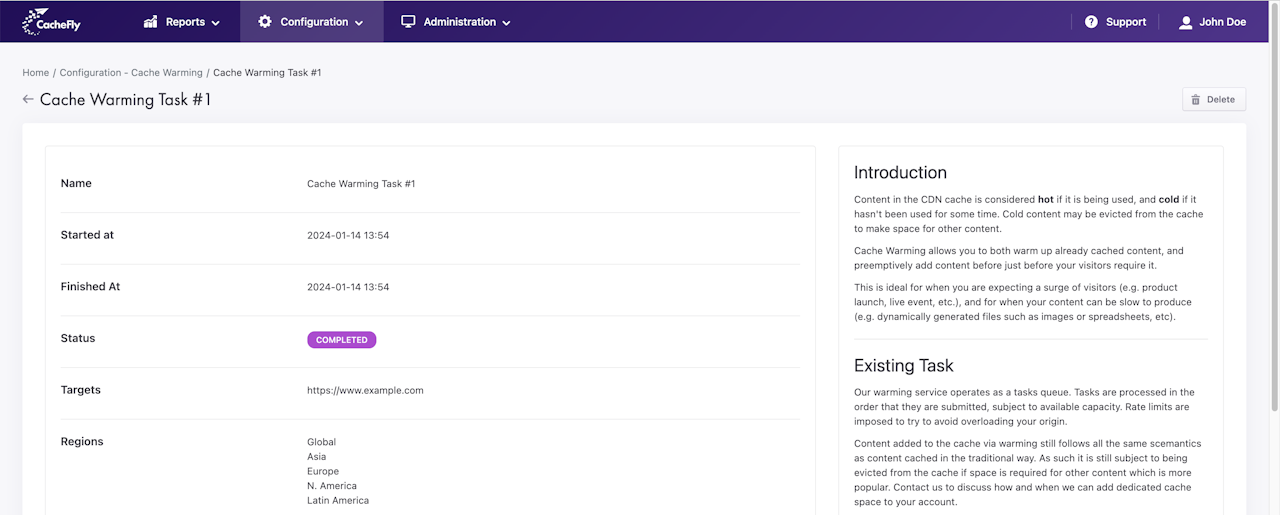
Why to use Cache Warming?
Cache Warming is a process that enhances the performance of a Content Delivery Network (CDN). In a CDN, content is hot when actively used and cold when it has been inactive for a period, risking eviction to make space for new content. Cache Warming addresses this by reheating already cached 'cold' content and adding new content to the cache in anticipation of user demand.
This technique is particularly valuable during expected traffic spikes, such as product launches or live events. It ensures that your content, especially resource-intensive files like dynamically generated images or spreadsheets, is readily available and delivered quickly to users, enhancing their experience and reducing load times.
By employing Cache Warming, you can proactively manage your CDN's efficiency and maintain optimal content availability, even during high-demand situations.
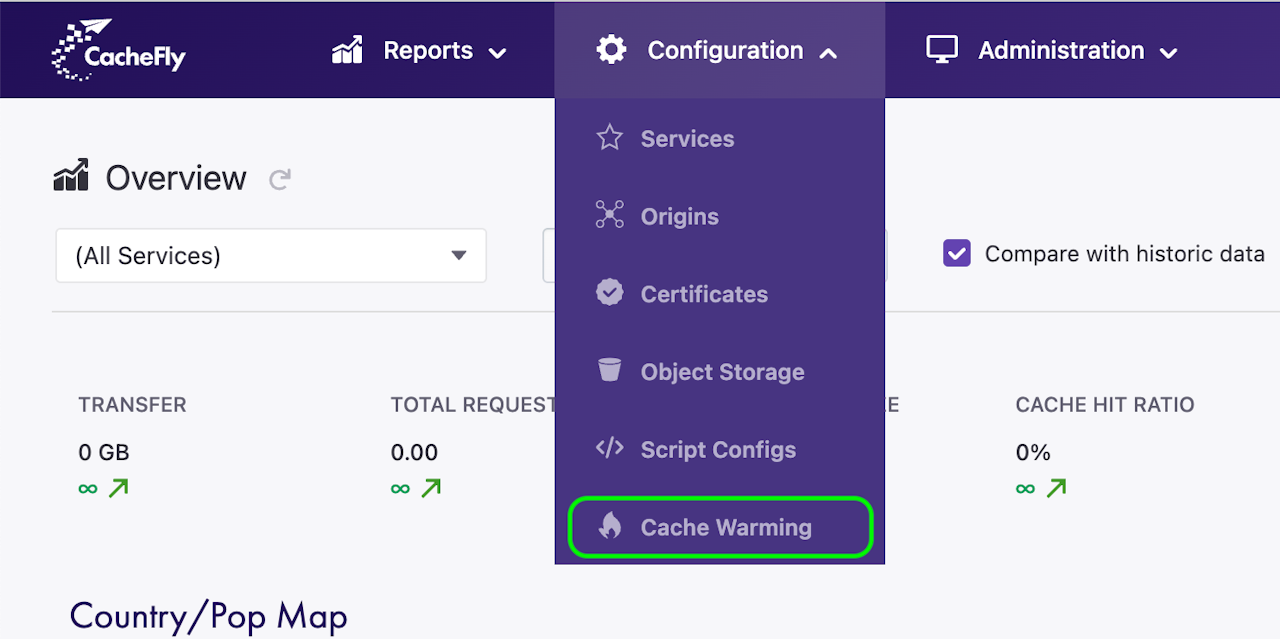
How to add a Cache Warming Task
To add a cache warming task:
Log in to the CacheFly portal
Navigate to the Configuration top-level menu
Click on the Cache Warming menu item.
A list of your currently defined cache warming tasks appears.
Click on the + New Task at the top right to add a new task
If you have not yet added any tasks, click on the + Add new task button in the center.
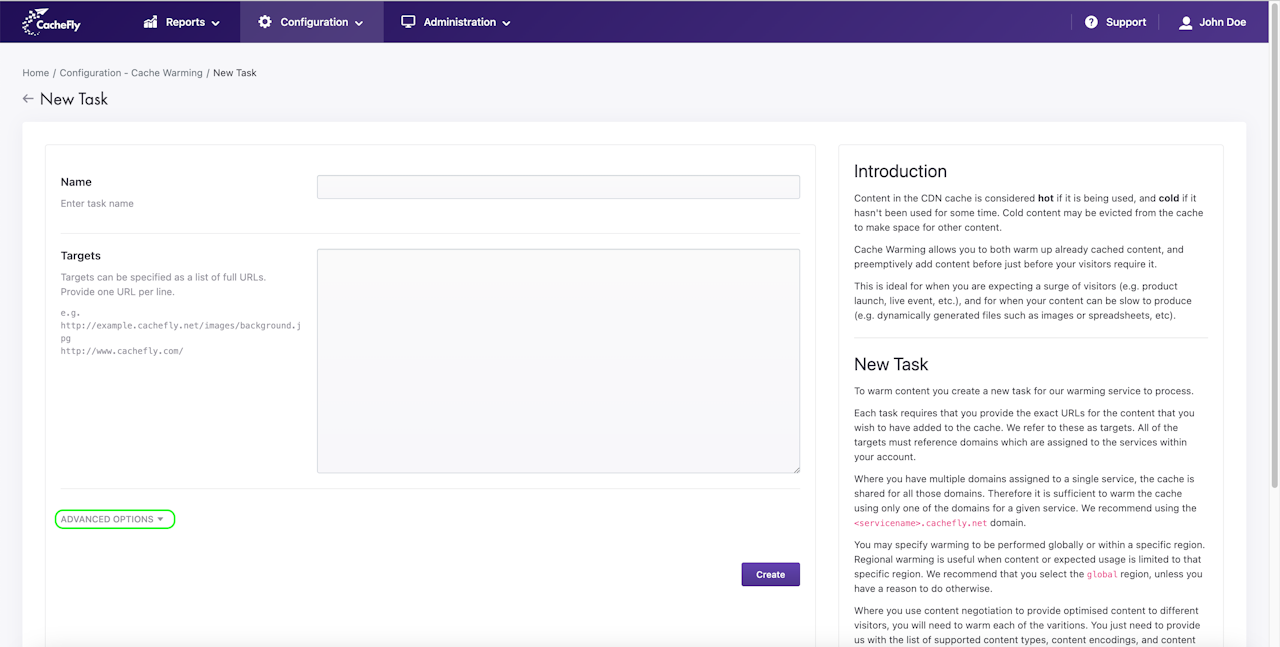
Adding a new Cache Warming Task
Identify the URLs (Targets): You need to provide the exact URLs of the content you want to warm. These URLs must reference domains associated with the services in your account.
Domain Considerations: If you have multiple domains linked to a single service, the cache is shared across these domains. In this case, warming the cache with one domain, preferably <servicename>.cachefly.net, is sufficient.
Select the Warming Region: Choose whether the warming should be global or region-specific. Opt for global warming unless you have content or usage concentrated in a specific region.
Content Negotiation: For content tailored to different visitors (like various content types, encodings, or languages), ensure to warm each variation. Provide a list of all supported content formats and languages.
Advanced Options: For additional settings, click the Advanced Options button.
Enter Task Parameters: Fill in the necessary information and parameters for the new task.
Create the Task: Once you have entered all the information, click the Create button to initiate the warming process.
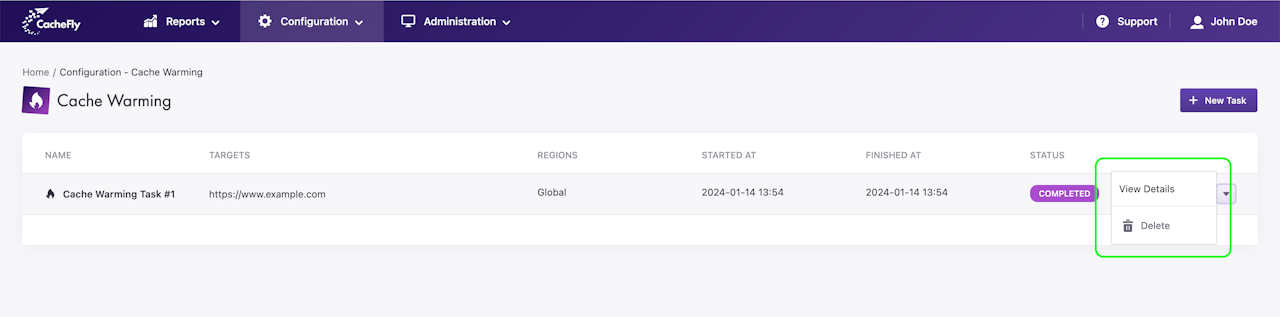
Managing Cache Warming Tasks
To manage your Cache Warming tasks in the CacheFly account, follow these steps:
Accessing the Task List:
Navigate to the Configuration top-level menu in your CacheFly portal.
Select the Cache Warming menu item. This action displays a list of both new and existing Cache Warming tasks.
Understanding the Task List:
Each task in the list is presented with essential details, including its name, target URLs, designated regions, start/finish times, and current status.
Task Management Options:
To manage an existing task, locate the task in the list and click on the down arrow at the end of the task's line. This will reveal management options for that specific task.
Delete the Task: Select this option to permanently remove the task from your account.
View Task Details: Choose this to see more comprehensive information about the task. Upon selection, a new screen will display detailed information about the selected task.
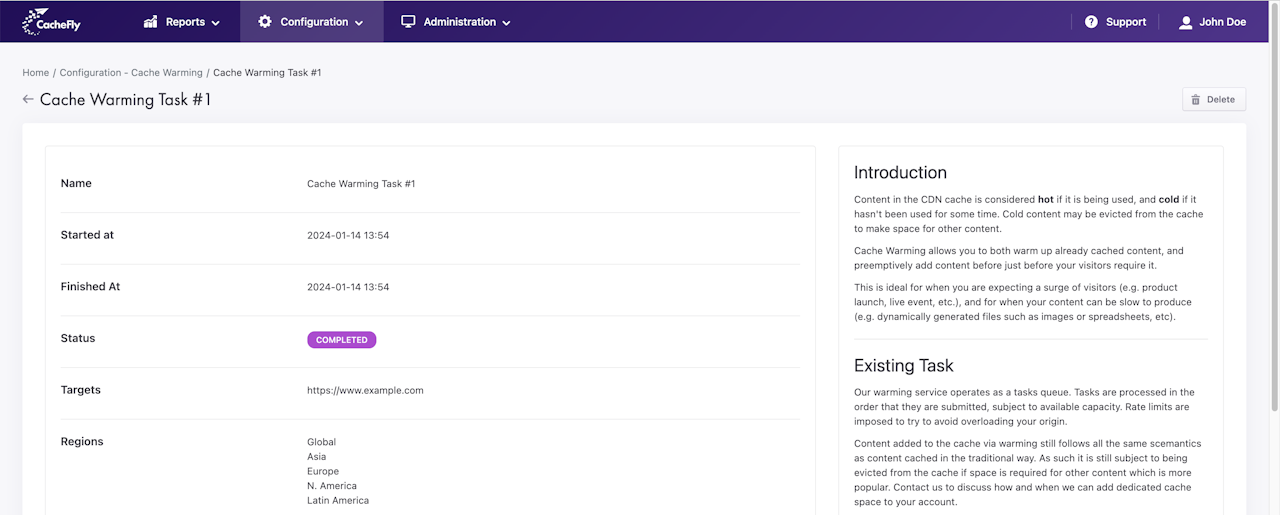
Existing Cache Warming Task
Our Cache Warming service operates on a queue-based system with the following key aspects:
Processing Order and Capacity:
Tasks are processed in the order they are submitted. This processing is dependent on the available capacity of our system.
To prevent overloading your origin server, we impose rate limits.
Cache Management:
Content added through cache warming adheres to the same semantics as traditionally cached content.
Such content may be removed from the cache to free up space for more popular content. For dedicated cache space options, please contact us.
Task Completion and Repetition:
Once a task is complete, it will not be automatically retried.
To warm the same content again, you can use our API to submit new cache warming tasks.
Task States:
PENDING: The task is queued and awaiting processing.
RUNNING: The task is active, and the content is being added to the cache. We manage the pace to avoid overloading your origin.
PAUSED: Processing is temporarily halted due to factors like service maintenance or account issues. It will resume once these issues are resolved. Contact support for urgent tasks.
COMPLETED: The task is finished, and the content is now under standard storage and eviction policies. These tasks are automatically removed from our system after a few days.
FAILED: An error occurred, potentially preventing some or all content from being cached. We advise retrying or contacting support. These tasks are also removed automatically after a few days.
ABORTED: The task was manually stopped and will not be retried. It is automatically deleted from our system in a few days.