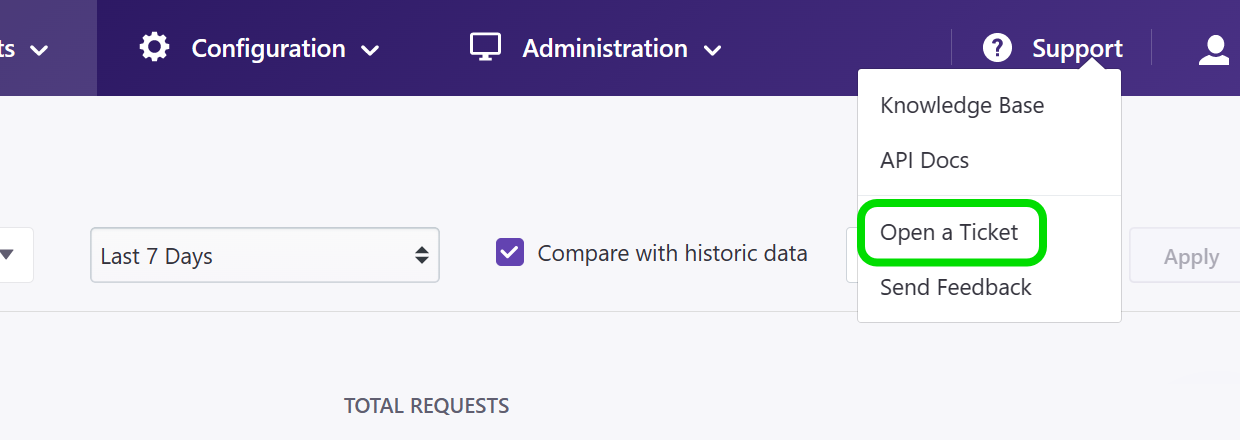
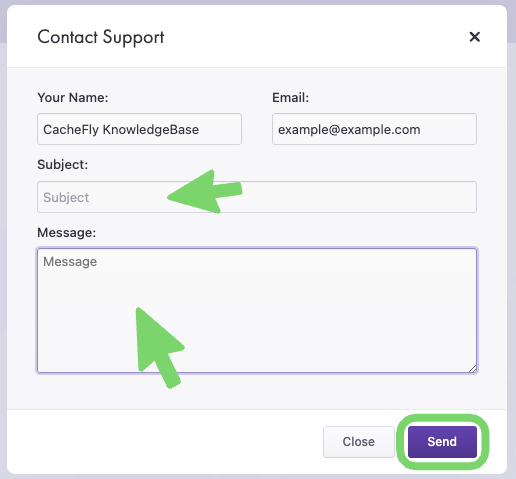
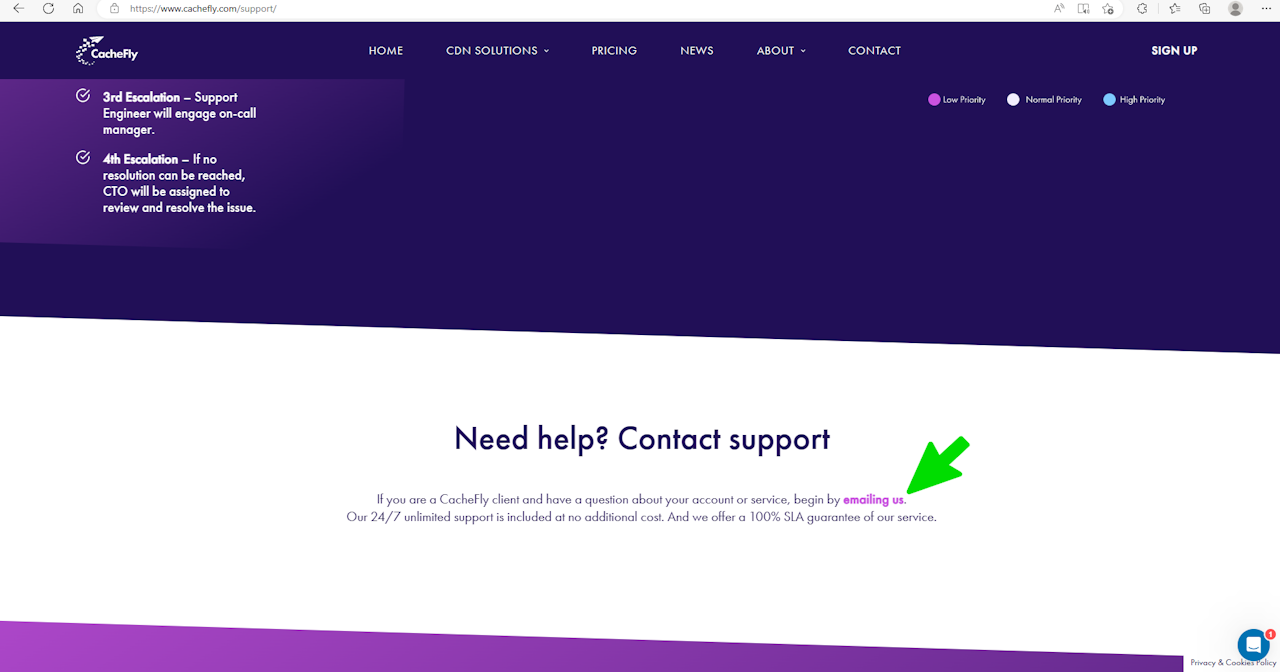
Contacting Support
You can contact CacheFly support for answers to questions and for assistance in making the most of your CacheFly services.
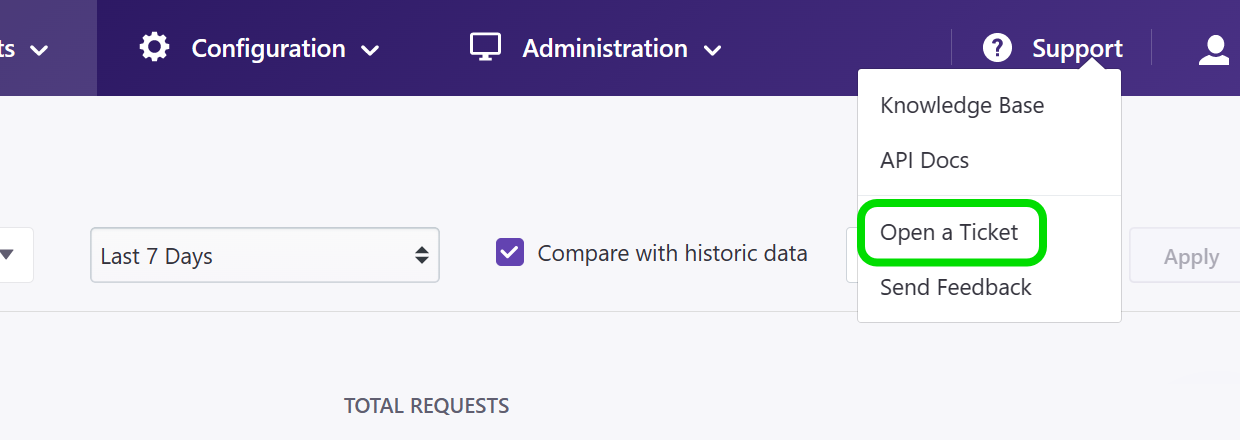
Where to Find Support
To contact CacheFly support:
Log in to the CacheFly portal
Navigate to the Support top-level menu (at the top right of the screen)
Click the Open a Ticket menu item.
A popup window appears for you to enter your support request.
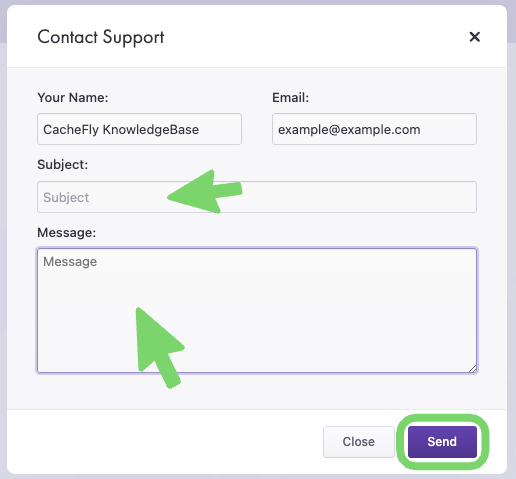
Using the Support Popup Window
To define your support request in the CacheFly support popup window:
The window is prepopulated with your name and email address: edit these if necessary
Create a short Subject entry for quick, easy reference to your support request
Provide relevant detail in the Message field below
Click the Send button to send your request.
A confirmatory message is displayed (Message sent with success). A copy of your support request is also sent to the email address in the pop-up window.
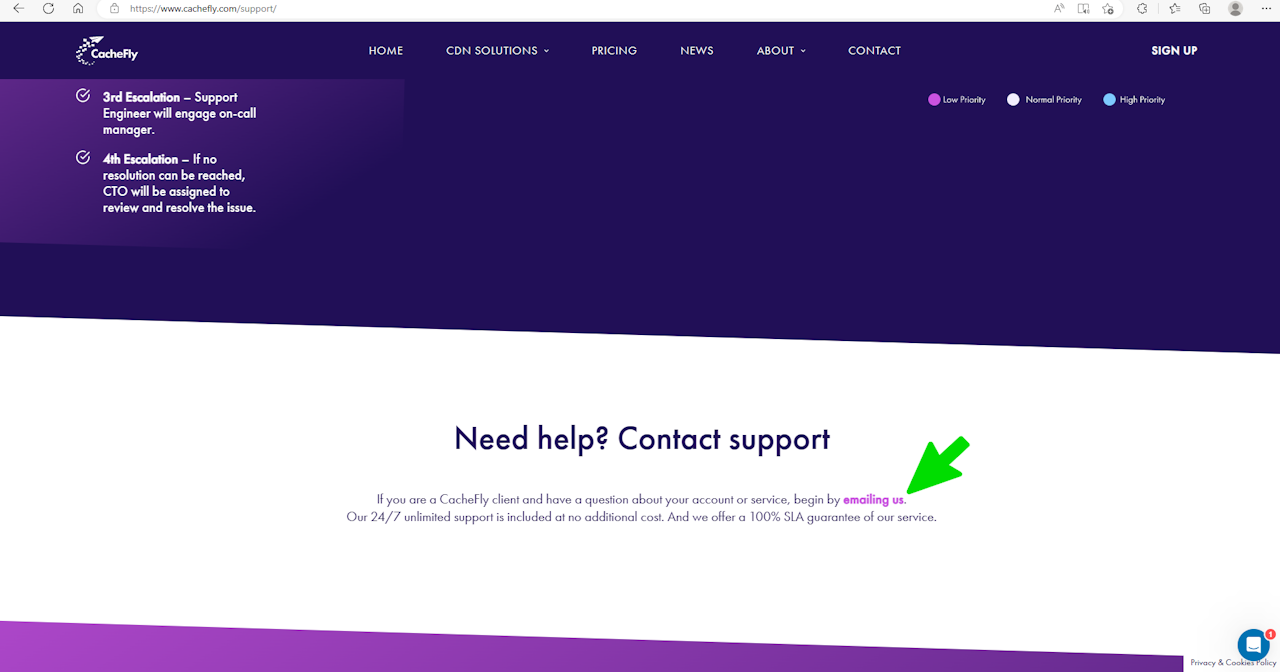
Other Options for Contacting Support
CacheFly support contact information is also available from the CacheFly website without logging in to the CacheFly Portal.
Navigate to the page https://www.cachefly.com/support/
Then, use the link provided (mailto: support@cachefly.com) to make your support request.
