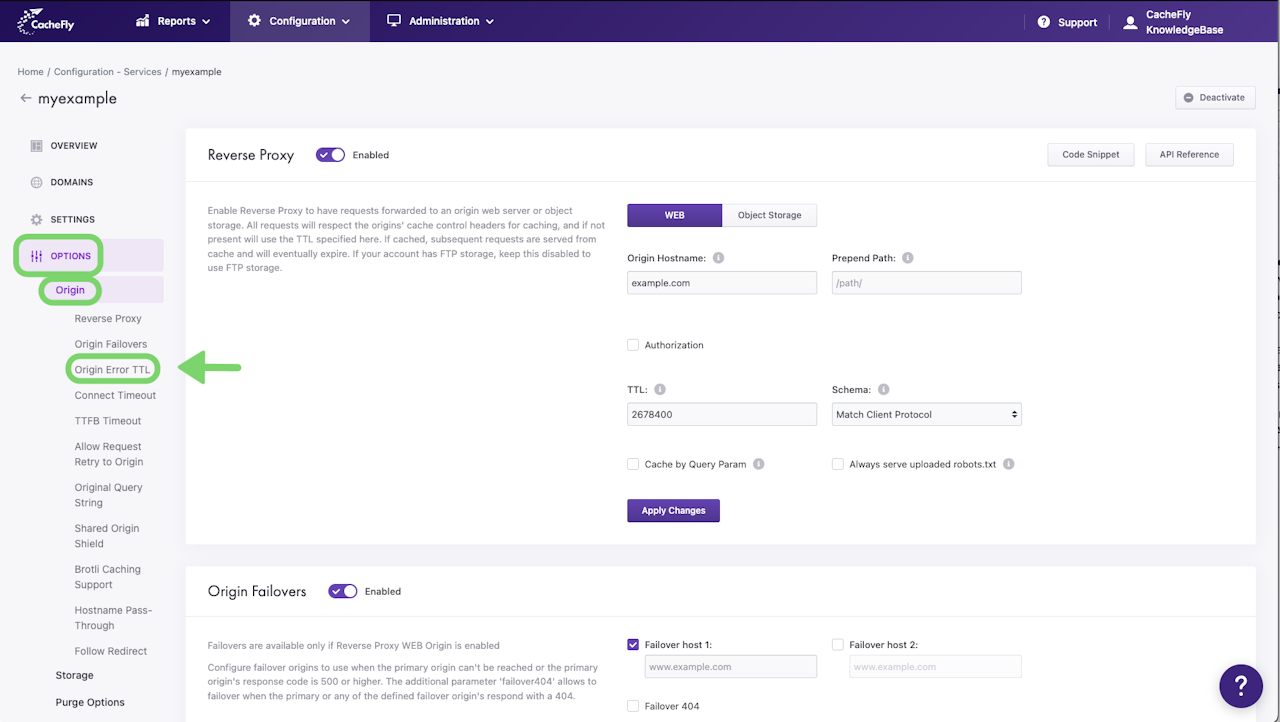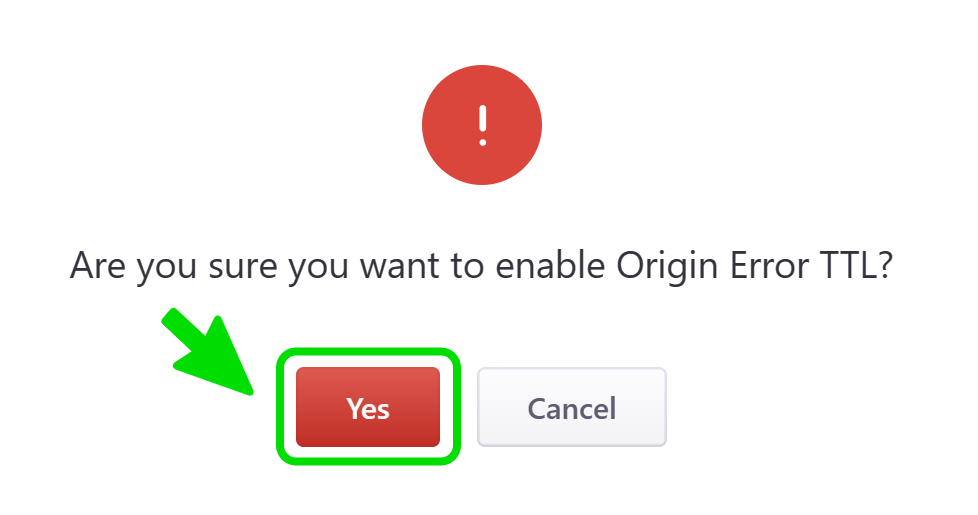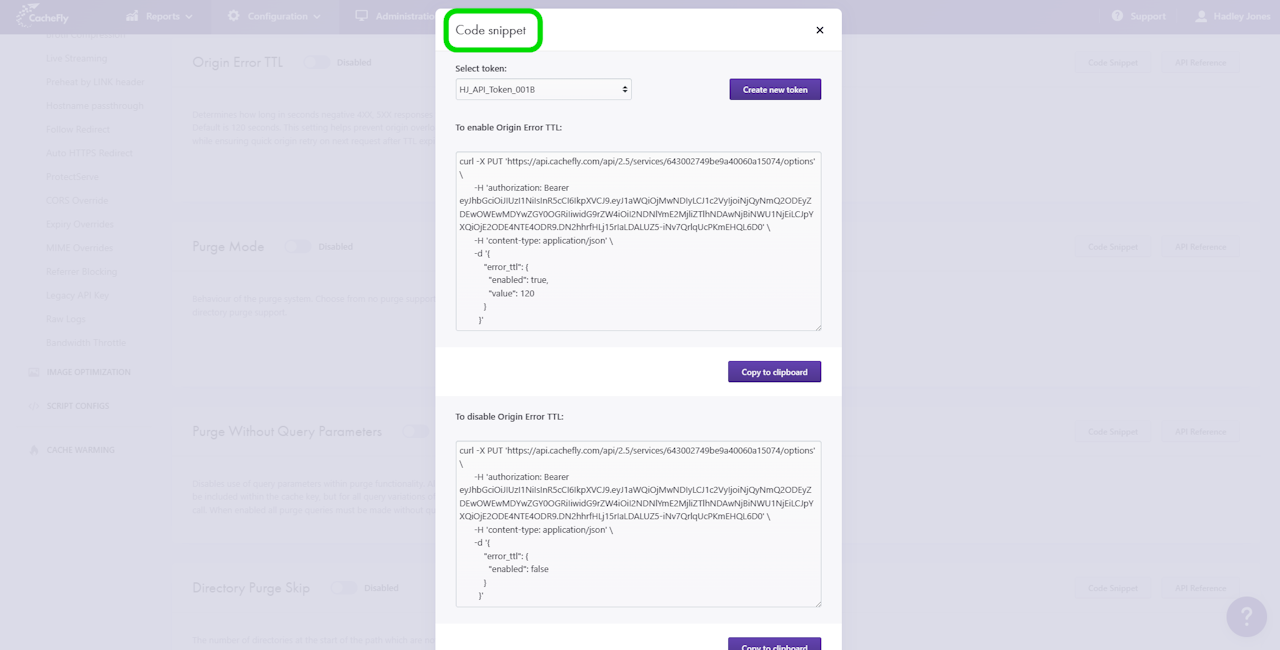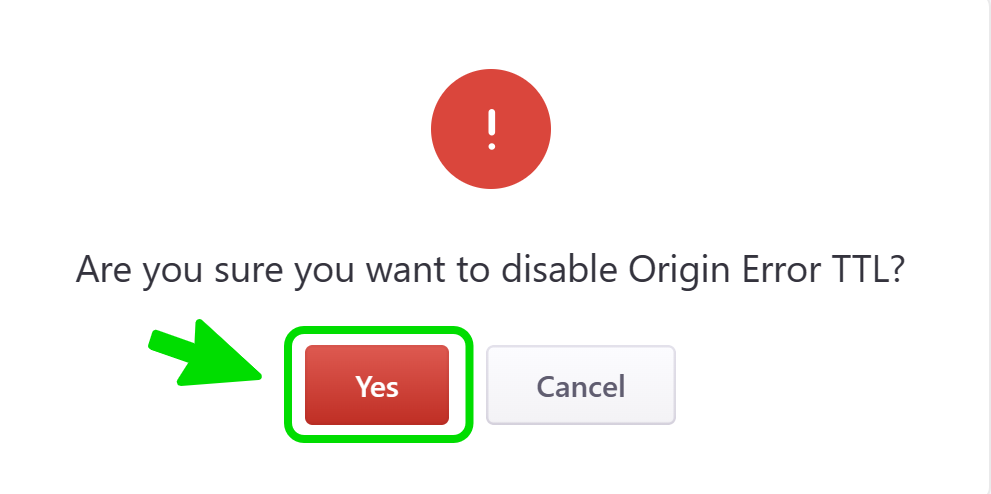

Origin Error TTL
Origin Error TTL defines the time (TTL - Time To Live, in seconds) that a negative HTTP response (4XX client error or 5XX server error response) will be cached. This helps avoid overloading of the origin if additional requests resulting in the same negative response were received during this time.
CacheFly initially sets this TTL to be 120 seconds. After expiry of this time, origin retry resumes with the next request.
You can change the value of the Origin Error TTL for individual CacheFly services. See more on creating and managing a service.
Scroll the graphics in this step horizontally to see all the screens, and where to find this function for a given CacheFly service.

Setting Origin Error TTL
To set Origin Error TTL for a specific service, first navigate to the OPTIONS for that service (Configuration > Services > [SERVICE NAME] > OPTIONS in the left-hand menu).
Click on OPTIONS to expand the list of options available. Then click on ORIGIN to expand all of the features for CDN origins. Click on Origin Error TTL, or scroll down until you reach the Origin Error TTL section.
If the button/toggle to the right of the mention Origin Error TTL displays Disabled, then you can enable it as follows:
Click on the button/toggle labeled Disabled
A popup window is displayed asking you to confirm your choice
When you click on the red button Yes, the button/toggle will display Enabled and will also turn from gray to blue.
To change the TTL (Time to Live):
Enter the new value in seconds for the TTL in the field that is displayed. For example, if you enter 180, the TTL will become 180 seconds or 3 minutes.
Click on the blue button Apply Changes.
A message is displayed briefly at the top right of the screen to confirm Service options updated with success.
Scroll the graphics in this step horizontally to see all the screens.
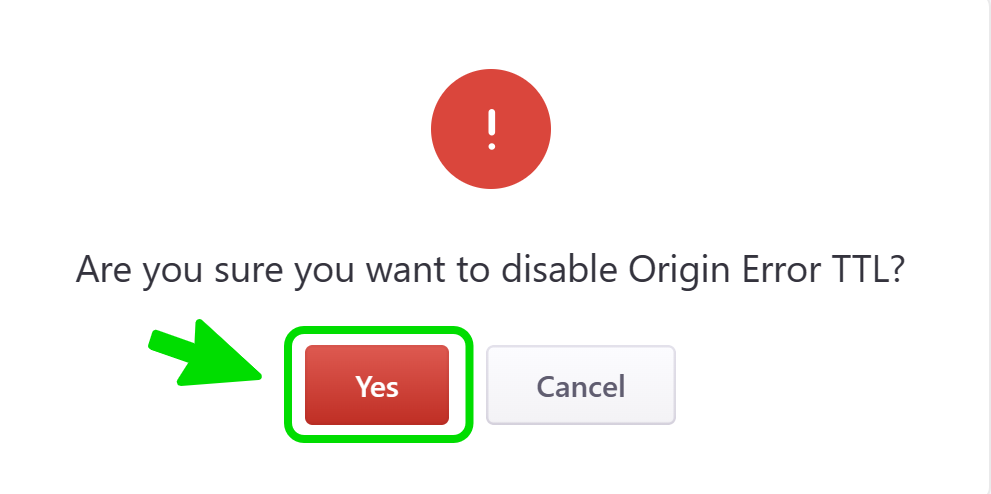
Disabling or resetting the TTL to its initial value
To reset the Origin Error TTL to its initial value of 120 seconds, you can:
EITHER
A. Click on the button/toggle displayed as Enabled, then click on the red button Yes in the popup window that asks you to confirm your choice. The button/toggle then turns from blue to gray and shows Disabled.
A confirmatory message is displayed briefly and the TTL value (now grayed out) is displayed as 120.
The possibility of other choices for the TTL is now disabled.
OR
B. Change the value in the field as in the preceding step, by entering 120 and clicking on the Apply Changes button.
The possibility of other choices for the TTL remains enabled.
Scroll the graphics in this step horizontally to see all the screens.